Configuring your IDE Interpreter
Codegen creates a custom Python environment in.codegen/.venv. Configure your IDE to use this environment for the best development experience.
VSCode, Cursor and Windsurf
VSCode, Cursor and Windsurf
- Install the VSCode Python Extensions for LSP and debugging support. We recommend Python, Pylance and Python Debugger for the best experience.
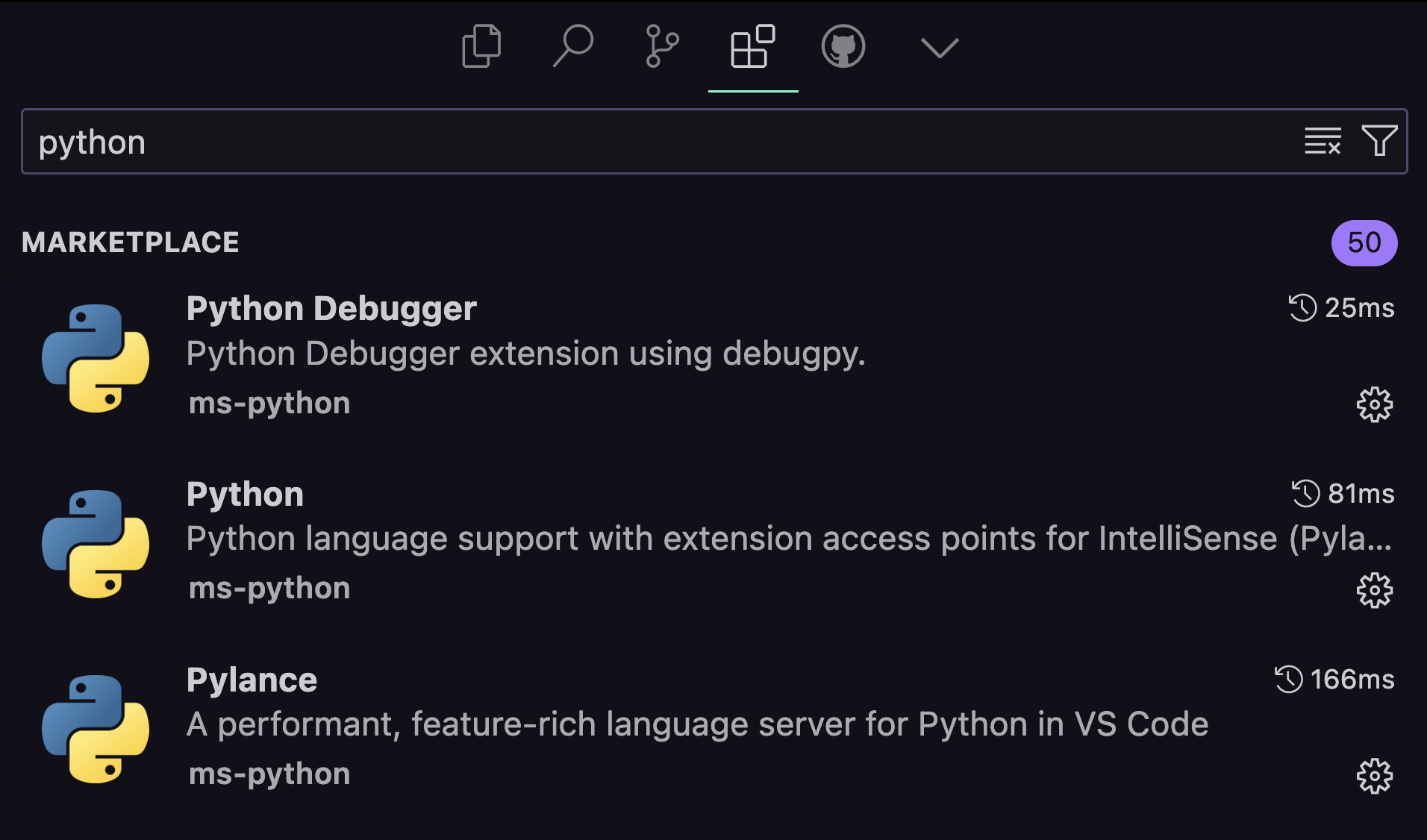
- Open the Command Palette (Cmd/Ctrl + Shift + P)
- Type “Python: Select Interpreter”
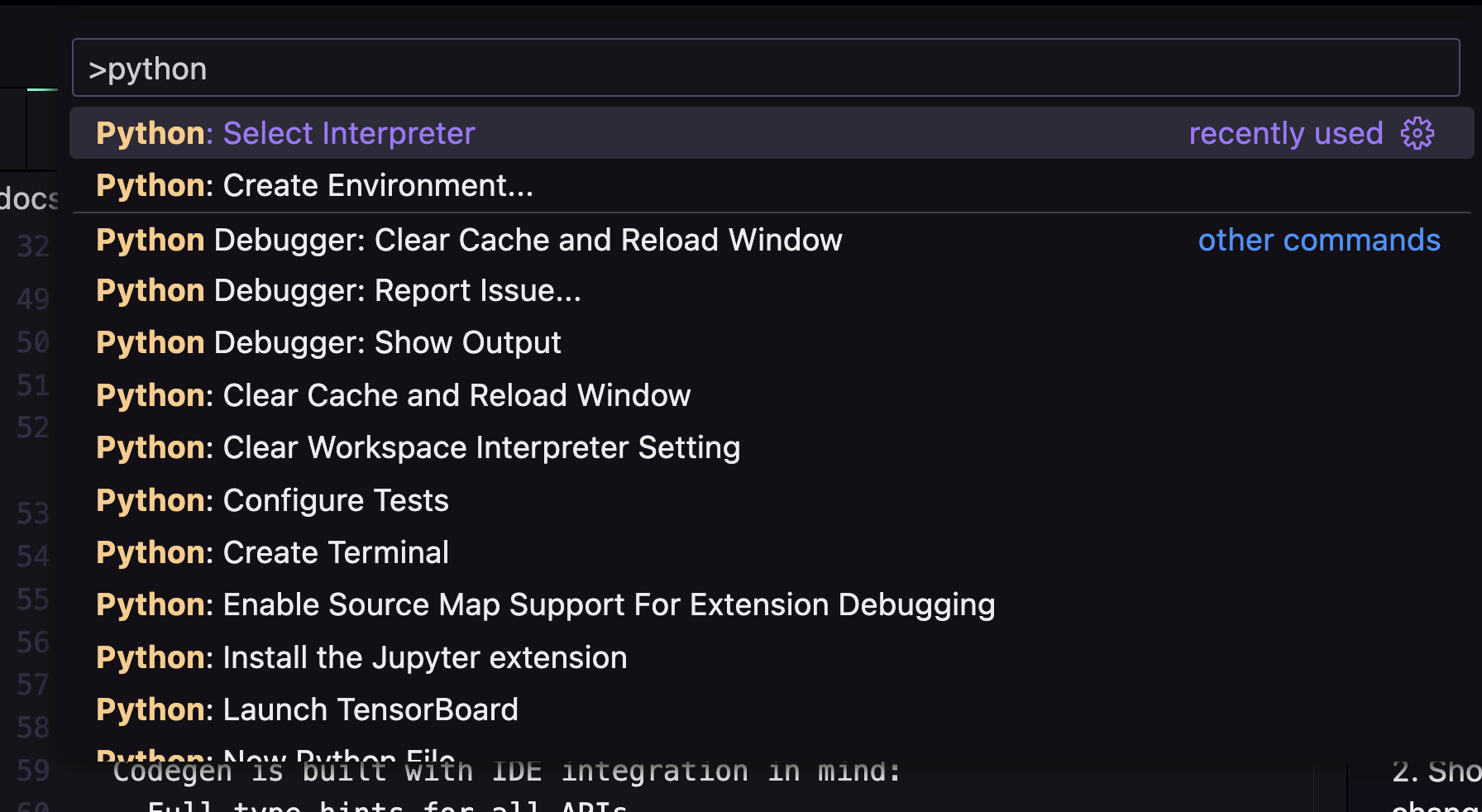
- Choose “Enter interpreter path”
- Navigate to and select:
.vscode/settings.json:PyCharm
PyCharm
- Open PyCharm Settings/Preferences
- Navigate to “Project > Python Interpreter”
- Click the gear icon ⚙️ and select “Add”
- Choose “Existing Environment”
- Set interpreter path to:
MCP Server Setup
This is an optional step but highly recommended if your IDE supports MCP support and you use AI Agents. The MCP server is a local server that allows your AI Agent to interact with the Codegen specific tools, it will allow an agent to:- ask an expert to create a codemod
- improve a codemod
- get setup instructions
IDE Configuration
Cline
Add this to your cline_mcp_settings.json:Cursor:
Under theSettings > Feature > MCP Servers section, click “Add New MCP Server” and add the following:
Index Codegen Docs
Cursor:
If you use Cursor you’ll be able to configure the IDE to index the Codegen docs. To do so go toSettings > Features > Docs
and then click on Add new docs. We recommend using this url to index the API reference:
Create a New Codemod
Generate the boilerplate for a new code manipulation program using codegen create:- Create a new codemod in
.codegen/codemods/organize_types/ - Generate a custom
system-prompt.txtbased on your task - Set up the basic structure for your program
The generated codemod includes type hints and docstrings, making it easy to get IDE autocompletion and documentation.
Iterating with Chat Assistants
When you docodegen init, you will receive a system prompt optimized for AI consumption at .codegen/codegen-system-prompt.txt.
If you reference this file in “chat” sessions with Copilot, Cursor, Cody, etc., the assistant will become fluent in Codegen.
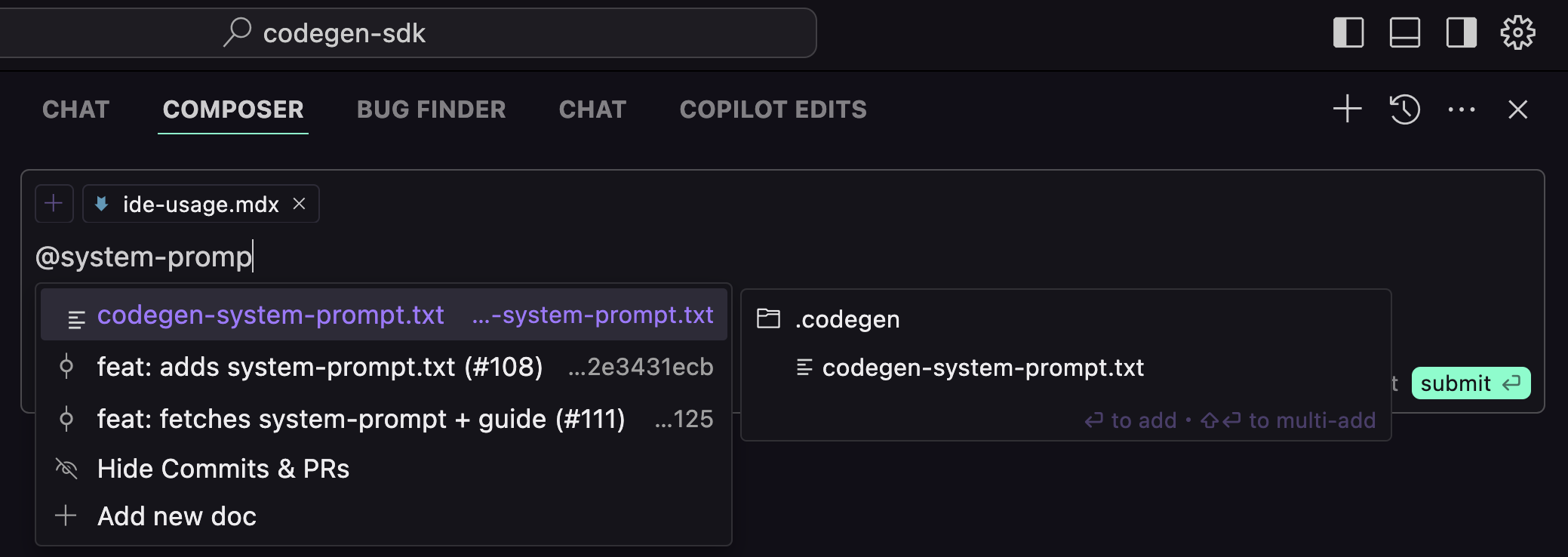 Collaborating with Cursor’s assistant and the Codegen system prompt
Collaborating with Cursor’s assistant and the Codegen system prompt.codegen/codemods/{name}/{name}-system-prompt.txt. This prompt contains:
- Relevant Codegen API documentation
- Examples of relevant transformations
- Context about your specific task

